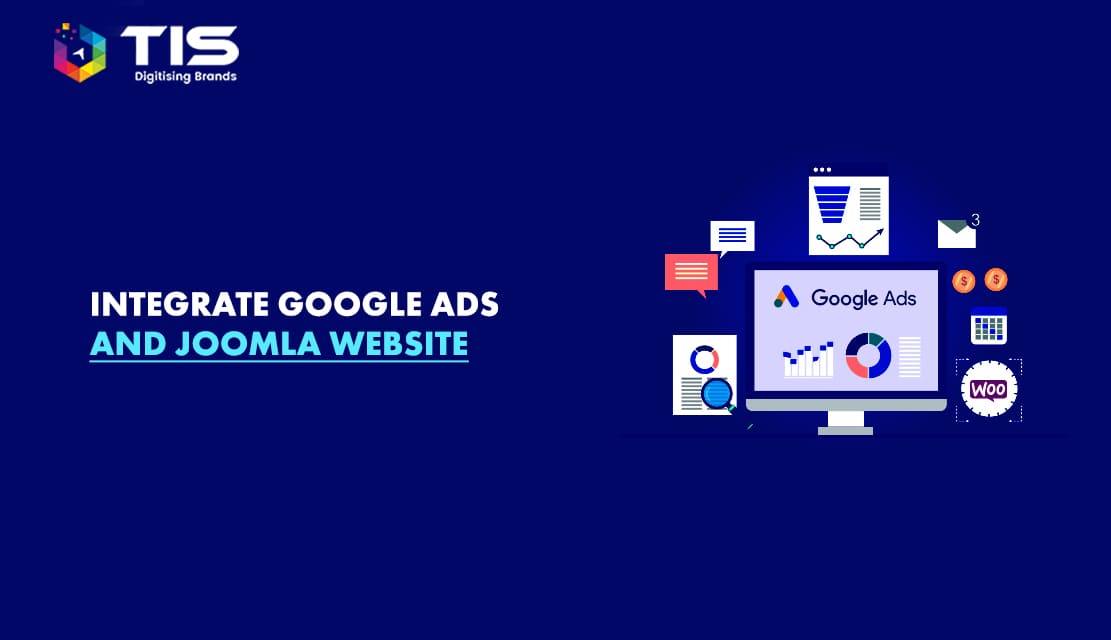
Monetizing a website is a process that begins when you completely establish the website, put up some great content, and optimize the website for the search engines to generate considerable traffic. The first option that comes to mind to earn from the content-based website is to merge Google AdSense with your Joomla website. A simpler and web-engineering-based way to integrate AdSense in your Joomla website is to copy the Javascript or HTML code and paste it into Custom HTML Module.
There are two problems with this type of coding. Firstly, you need to change the code every time you change the appearance of the ads. Secondly, it requires complex web engineering which may not be easy to understand for many people. Here are some tips to help you merge the Google Adsense in your Joomla website like a professional and without errors.
Install the Adsense module after downloading it from the website. Then go to Joomla Administrator and click on Joomla Module. Follow the given steps for advanced settings of Module Parameters.
Go to Parameters and select Module Parameters. In the Advance or Module parameters, you will get options for blocking specific IPs or adding advanced but optional features to your website. The first part contains information about Middle-Class Suffix, Publisher ID, Channel Number, and Div CSS codes. The tip here is to create a backup of this information as this information is difficult to retrieve or change as compared to optional information in the section. The optional information includes ad type, ad layout, link color, text color, background color, border color, URL color, and corner styles.
Some more tips for basic and advanced settings are given here.
Text-align: upper right;
Text-align: center;
Float: right; margin-right: 12px; margin-bottom: 12px;
The use of colors does not depend on your choice or the design and color combination of your website but it depends on the ad given by the advertiser to display. Make sure that the ad is well-blended with the colors you choose. It is important that the ad can be visibly seen by visitors.
Avoid using borders for the ads as borderless ads are more efficient in blending with the ads. The tip is to test and experiment with different colors and decide which best suits the website.
Some more tips for choosing the colors are given here.
The performance and placement of ads are the keys to knowing the success of your monetary goals. To measure the performance of every ad individually, Google Adsense Channels are used. For setting up the Google Adsense Channels and linking the ads to be tracked with them, follow the given settings.
Advertisers need a call and place to action for placing their ads. Take the example of Tolet hoardings and billboards on the highway and roads. Similarly, you can improve the value of your website and attract more visitors with an ad placement option. Here is the setting for advertising the free space on your website.
If you are new to the digital business, you need to attract more visitors to generate money. The established and optimized websites are the needs of advertisers. The position of placing the ad depends on the position of the website on the search engine.
The fresh websites need to give a more prominent position to the advertisers whereas the optimized websites may give some down position to the advertisers. Module Position is a Joomla template that allows you to choose the desired position of the ad. You may also select the position of the ad with the help of Google Adsense Module settings.
Always check the placement and position of the websites every time you add a new ad to the website or change the settings of existing ads. The settings are practically implemented within 20 to 30 minutes. Log out of your Google Adsense account and check the ad position as a visitor.
If you have a responsive website then check the position and placement of the ad on different screens including mobile phones, tablets, laptops, and desktops.
Using Google Adsense for your Joomla website is quite easier and does not require advanced web engineering for editing and formatting the settings. Another important tip is to keep exploring Google Adsense for Joomla for learning more about the benefits it offers to its users.
When you have to incorporate Google AdSense into your Joomla website, there might occur some instances which have complex web building including duplication of Javascript or HTML code in the module. However, by following the tips and tricks mentioned in this guide, you will be able to complete this process easily and quickly. In case you are facing any difficulties, please feel free to connect with an expert professional from TIS India and we will guide you throughout and help you to consolidate your Google AdSense with your Joomla site.