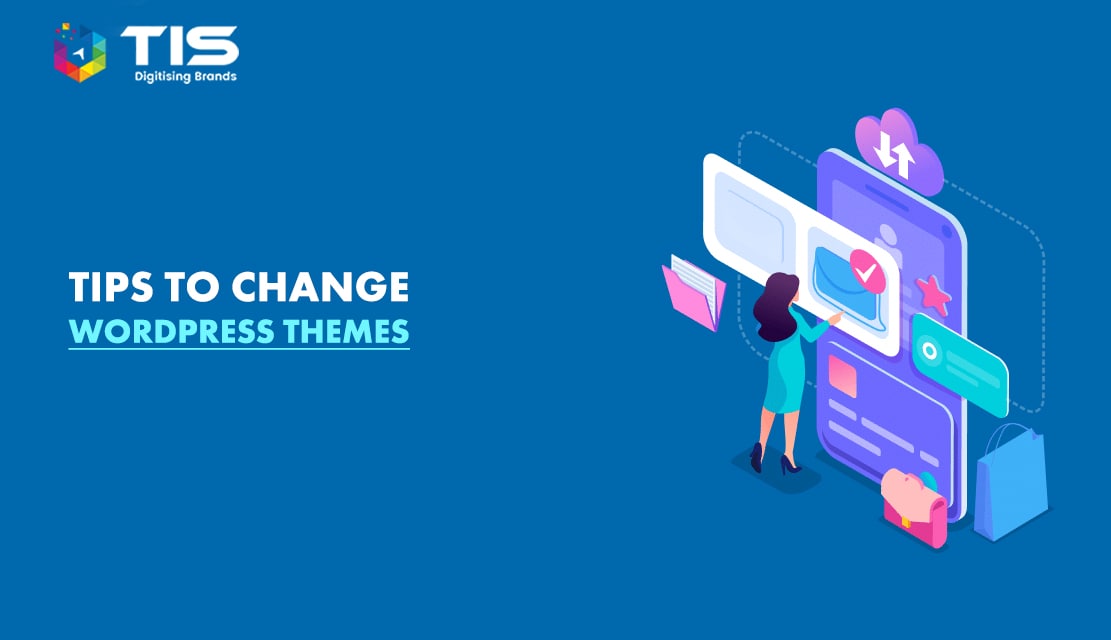
WordPress themes are one of the easiest ways to customize your website but even experienced WP users can get tripped up when it comes to updating or changing their theme. No doubt, working with WordPress Themes can be very rewarding and fun, and allow you to change the way your WordPress site looks and feels. However, this process can be risky if you don’t take precautions before changing the theme of your site.
To help you avoid these risks, we’ve compiled this list of 12 precautions when changing WordPress themes. Take some time to read through these tips before you begin making changes to your WordPress site. If you have any questions or comments, please leave them in the comments section below!
Before you change anything on your WordPress website, it’s a good idea to back up all of your files just in case something goes wrong. Even if you think your new theme is rock solid, it’s always better to be safe than sorry and avoid potentially embarrassing or catastrophic downtime.
You can use an FTP program like FileZilla to transfer your site from one place to another. There are several hosting companies that offer free and simple FTP access for no additional cost, like Bluehost and HostGator.
You can also install a backup plugin. If you’re not using a backup plugin already, now is as good a time as any to start. While not 100% reliable (nothing ever is), it’s an easy and cheap way to protect your website and data. A service like WordPress Backup to Dropbox or Amazon S3 can quickly create an off-site backup of your site that includes all of your content, media files, database settings, plugins, etc. Make sure you know how to use these tools before you ever need them!
If you’re making major changes to your WordPress site and your host offers file transfer protocol (FTP) access, take advantage of it! FTP is a great way to test out design changes before you implement them on your site.
Once you’re done making changes, be sure to back up everything in case something goes wrong when uploading your new template or layout. If something does go wrong, all you have to do is revert back to what’s on your host. It’s much easier than trying to fix things yourself in HTML if something goes wrong with the upload process.
A good resource for learning more about managing WordPress via FTP is Really Simple SSL. Their Getting Started guide provides a thorough overview of how transferring files through FTP works in WordPress so that even beginners can start using it with ease.
Before you upload a new theme, be sure to remove all of your plugins and re-install them after. As part of your backup and WordPress installation routine, you should always keep a list of all plugins and themes installed on your site.
Remove these so that they don’t interfere with your new theme or cause issues during setup. After installing any new theme, check for compatibility with any important plugins by re-installing them one at a time. If something is incompatible, contact the plugin developer for help getting things working again.
If you’re updating your WordPress theme, be sure to take a few moments and test its functionality before pushing it live. Check to make sure that everything is functioning as expected and that there aren’t any obvious bugs or errors. If you notice anything amiss, it might be wise to fix those before making your update public.
It’s also important to back up your site first just in case something goes wrong and you need to roll back (see tip number four). Whether you’re updating a free or premium theme, always make sure there aren’t any potential issues beforehand; there are plenty of quality free themes available for WordPress users.
Before you change your theme, it’s a good idea to take note of how it looks and works at present. That way, if you run into issues or bugs with your new theme, you can compare notes with your current theme to help determine what went wrong.
To take notes on your current WordPress theme, open up a document in Google Docs or Word and simply list down everything about your WordPress theme that you love. You could also do so by taking screenshots of all parts of your site to have an image bank for future reference.
For free themes, you should be worried about poor code and malicious scripts. It’s true that paid WordPress themes may contain those as well, but those risks are usually pointed out before making a purchase.
With free themes, you never know what you’re getting into until it’s too late! It can be tempting to use a theme just because it looks cool and matches your brand, but if it isn’t coded well or is doing something malicious on your site, it could spell doom for your website and all of its visitors. Make sure you thoroughly research any theme downloaded from a distrusted source before using it on your site.
Nothing can make a bad situation worse than a hacker targeting your site during a theme change. Fortunately, there’s an easy fix: when you install your new theme, add it to your maintenance mode. With WordPress, all you have to do is activate Maintenance Mode by selecting it from your Plugins > Add New menu in WordPress and then click Activate.
Once activated, add a message that says that you are working on updating your site and include instructions for how people can get in touch with you if they have questions or concerns about your site being down temporarily. This will let them know exactly what is going on so they don’t think their own site is hacked or go running to Google out of concern for a virus infection.
Updating your WordPress software is something you should do once a month, if not more often. Running outdated versions of WordPress is a major security risk because older versions are vulnerable to known security holes that are patched with each new release. You can easily update by choosing Updates from your Dashboard’s Appearance menu.
If you have auto-updates enabled, your website will update itself during a scheduled maintenance period that occurs at 3 A.M. every night (or during off-peak hours, if you prefer). If you don’t have auto-updates enabled, choose Dashboard > Updates to update manually at any time.
Testing your new theme across different browsers and devices is important for two reasons. First, ensuring compatibility will help ensure users don’t encounter issues on their devices. Second, checking will also allow you to identify any possible design flaws early on in development so that you can fix them before launch.
Keep in mind that testing one browser doesn’t necessarily mean that it works across all others; just because you can get something to look right in Chrome doesn’t mean it looks good in Firefox or Safari, so be sure to test widely.
It’s tempting to change your WordPress theme all at once—but resist that urge. The great thing about working with a customizable platform like WordPress is that you can change any number of things about your site. But there are many ways to skin a cat (or customize a site), and while some might say getting rid of everything in one fell swoop is quicker, what happens if something goes wrong?
Are you really sure you know how each part of your site works? Do you remember how to change them back again should something go wrong? If something does go wrong when changing your WordPress theme, don’t panic! Just restore your old theme until you feel confident enough to move forward.
Even if your new WordPress theme is clean and functional, if it slows down your site’s loading time to a crawl, visitors will see your page as unprofessional. You can load up WordPress with plenty of plugins, but before you do so, it’s smart to test how much time each adds to your website’s load time.
To get an estimate on how fast (or slow) your website loads, run tests through both Pingdom and GTMetrix. Both are easy-to-use tools that will tell you exactly what visitors see while they wait for your site to load. If you find that one plugin has slowed down your website by more than 1 second (and there are several out there that do just that), then uninstall it immediately.
Bounce rate is a metric that measures how many people view only one page on your site and then leave. This metric is a good indicator of how effective your new theme is at converting visitors into customers. You must monitor the bounce rate for at least two weeks after you switch to a new theme.
If more than 50% of visitors bounce off your site within 15 seconds, revisit your decision; odds are there’s something wrong with your new theme and you might want to consider switching back to your old one (or hiring a professional). You can set up Google Analytics to send you alerts if it hits above or below desired levels.
Choosing the correct and appropriate WordPress theme for your website is a very crucial task. Most users tend to stick to the same theme for a long time before changing or wanting to change it. Changing themes is a delicate task as it can create havoc for your website if certain factors are not taken care of.
So there you have it, a list of 12 precautions to take before you change your WordPress theme. Whether you’re switching from a paid theme to a free one or going from an older version of WordPress to a newer one, these steps can help you stay on top of all those changes and ensure that your new site looks exactly as it should. If you face any difficulty in replacing the theme of your WP website, availing of WordPress is always a good idea.
Connect with an expert from TIS India today in order to have assistance in changing your WordPress theme without damaging any aspect of your website.