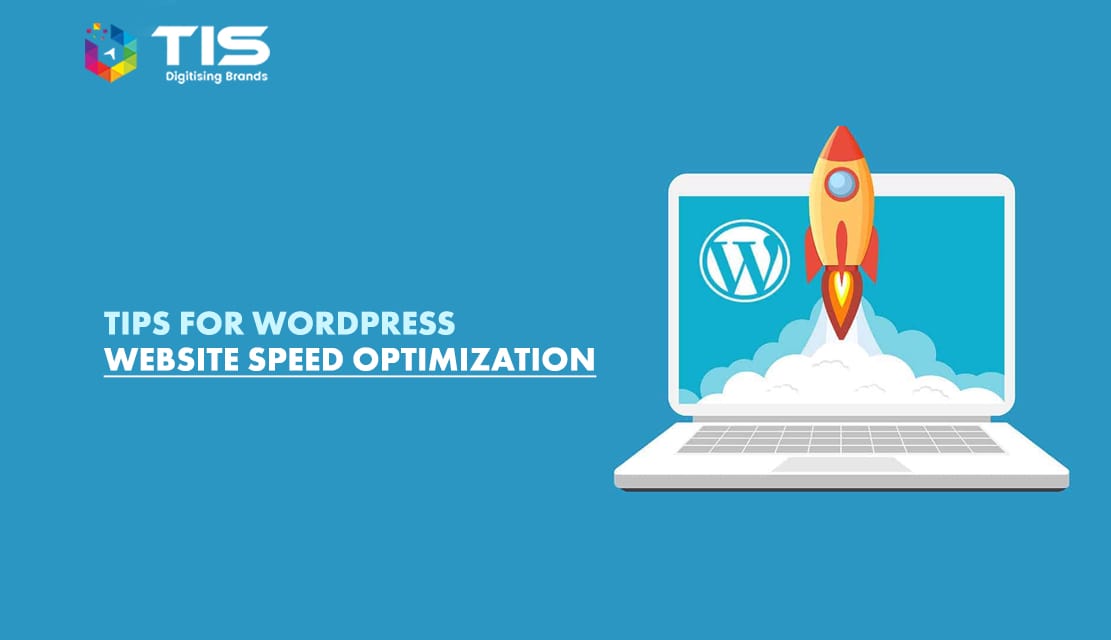
WordPress is one of the most popular efficient blogging platforms in the world, and the best part is, that you can use it right out of the box. But, at some point, it can slow down, when this happens, you’ll notice the page load times start to slow and the average page takes more than a few seconds to load. This can be a problem. It may affect the user’s experience and the website’s search engine ranking.
The reasons for this slow down vary, but it generally results from the use of too many plugins, inefficient plugins, the overuse of large media files, and a general lack of organization. Poorly designed code, even when it is a WordPress theme, can slow the website load time. If you customize a theme, make sure you use CSS, and if you use pre-existing template check to see if it is designed with a clean and efficient code.
WordPress Website Speed Optimization is the process of making your WordPress website as fast as possible, both in terms of speed and also in terms of general optimization. Speed optimization can be an important aspect of search engine optimization, as faster websites often perform better in search results.
WordPress-powered websites can also see performance boosts by optimizing their speed with the right hosting, caching plugins, and content delivery networks. This article will share a few tips on how to optimize your WordPress website for speed and performance, so you can enjoy the best of both worlds and benefit from higher rankings in search engines.
Running your WordPress website on a fast web host is one of the most important factors in achieving optimal speed. You may not know it, but even a single second delay in page load time can cost you up to 7% of your visitors and $2.5 billion in sales each year!
If you want to speed up your WordPress website, choosing a fast web host should be one of your first steps. In fact, research shows that hosting accounts with fewer users or less hardware perform better than those with more resources—and they’re often cheaper!
As your website grows in traffic, you will want to make sure that it performs at optimal speed. One of the quickest ways to slow down a WordPress site is by allowing too many server requests. Using a cache plugin can help you control these requests and keep your WordPress site running faster.
There are many free plugins available, such as W3 Total Cache and WP Super Cache. They work to optimize server responses by caching previous requests; when users visit your site again, they get served from these cached files instead of needing to do another request from WordPress itself.
This will significantly decrease load times and leave users happy with how quickly pages are loading.
Most WordPress themes are easy to install and offer plenty of customization options. But, not all themes are optimized for speed. Don’t let an impressive-looking theme mask your site’s performance. As with anything else, it pays to do your research. A few key factors to consider when looking at WordPress themes include:
Most premium WordPress themes will optimize their assets automatically upon installation but some free ones might not be as efficient.
While plugins are extremely useful, too much of a good thing can be bad. Update plugins only as needed. WordPress plugin optimization should be a constant check for a WordPress designer. Eliminate those that the website is not using. Install a login limiter plugin to prevent any possible brute force attack, as these can slow your bandwidth, even if the malware bots don’t access your site. According to a report from W3Techs, there are over 70,000 active plugins in use and many of them aren’t fully compatible with each other.
Slow down your site with poorly designed plugins or overly active ones and it won’t matter how fast WordPress is; you’ll still have a problem. So, the best way to speed up WordPress is to avoid using plugins if you don’t need them. If you do use a plugin, however, make sure it isn’t doing more harm than good.
Good Read: WordPress SEO Checklist: 15 Tips to Improve WordPress Website Ranking
Although you can use caching plugins to speed up your WordPress website, database optimization is an important first step. Here’s a quick and easy way to optimize your WordPress database. First, install and run the WP-Optimize plugin from your WordPress dashboard (you can find it in your Add New plugins). Then go through each option individually to optimize database tables.
After you’ve optimized database tables, make sure to clear any unnecessary cache by running one of these free cache cleaners: WP-Cache-Reload, Cache Booster, or W3 Total Cache Cleaner (which has integrated cache cleaning). Now that you have a fast-running website, don’t forget about adding some speed optimization tips!
A content delivery network, or CDN, can be a big help when it comes to speed optimization. A CDN is a massive cloud of servers scattered all over various locations around the world. When you send a request to your website’s server, it makes sure that one of these servers delivers your resources—usually through some sort of first-come, first-served queuing system.
This means that if you want to make sure users in Australia don’t have to wait for resources from California (because latency kills speed), you can serve Australian users from an Australian server and American users from one closer to home.
Image files can make up a significant portion of your page load time. And when people see that your page takes forever to load, they’ll just leave your site. Every WordPress specialist knows that image and media size affects the load time for the website. The sizes of images and media will also significantly influence your page load time, even to your point of assuming it is being victimized by a brute force attack. If you use an image as a header or background, try to use an optimized version of it. Keep streaming media, large image sizes and heavy advertisement to a minimum. You can do that yourself (with a free tool like ImageOptim) or hire someone to do it (e.g., from Fiverr). Even small size optimizations can make a big difference in page speed.
To improve speed optimization, compress image files and host them locally or use WordPress’ native support for compression. You should also avoid using large images or graphics in posts and opt instead for smaller icons that don’t take up as much room—your readers will thank you!
WordPress is updated regularly to provide both security and new features. If you don’t upgrade your WordPress core and plugins, they may stop working properly or even cease functioning at all. To keep everything running smoothly, it’s important to stay up-to-date with all of WordPress’ updates.
The good news is that WordPress handles most of these updates automatically now so you don’t have to worry about performing them manually—all you need to do is make sure that your hosting service has been doing its job (which it likely has been).
One reason WordPress is so popular is that it’s very easy to set up. However, with its popularity has come an explosion of WordPress websites. And, as we know, with a lot of sites comes a lot of HTTP requests—especially when you consider all of those third-party plugins and extensions that add functionality.
If your WordPress website isn’t optimized, then these HTTP requests can really affect site speed. Before you optimize your WordPress website, it’s important to determine if HTTP requests are hurting performance or not because many other things can affect the speed in addition to—or instead of—HTTP requests.
The WordPress application allows you to control static files with ease; however, many users forget to optimize their media library. Many users upload hundreds of images and other documents, which can slow down website performance as time goes by.
By cleaning out your media library or optimizing your images and documents, you can reduce load times and improve user experience. You’ll notice a significant improvement in speed when you combine other methods listed below with proper management of static files through WordPress.
Naturally, the homepage of any website is likely to get the highest amount of traffic, so you’ll need to compensate for this traffic by keeping it nice and clean. You don’t want to overload the homepage with too many posts. Keep the number of posts on this page from between 8 to 10.
The web host cPanel uses two types of handlers to process the PHP controllers: SUPHP and DSO. WordPress uses SUPHP by default. This is a very secure controller but can cause WordPress sites to slow down especially if they got a lot of traffic. In contrast, Dynamic Shared Object (DSO) offers faster handling of pages but runs under a ‘nobody’ user, which means you will need to make permission amendments to the WordPress files and directories to make it run correctly. Users who experience a large amount of traffic often find it beneficial to switch to DSO.
WordPress works well when first installed, but once you add images and content and when you handle a lot of traffic the site may experience slowdowns. The speed optimization of your WordPress website is one of its most important performance indicators. A slow WordPress website will hurt your user experience, but it can also negatively impact your traffic, rankings, and conversions. The tips below should help you increase your site’s speed, whether you’re running a business site or just a personal one.